Logs Importantes en EBS
DB
Preclone log files in source instance
– Database Tier – /$ORACLE_HOME/appsutil/log/$CONTEXT_NAME/(StageDBTier_MMDDHHMM.log)
– Application Tier – $INST_TOP/apps/$CONTEXT_NAME/admin/log/ (StageAppsTier_MMDDHHMM.log)
Clone log files in target instance
– Database Tier – $ORACLE_HOME/appsutil/log/$CONTEXT_NAME/ApplyDBTier_.log
– Apps Tier – $INST_TOP/apps/$CONTEXT_NAME/admin/log/ApplyAppsTier_.log
– Database Tier opatch log – $ORACLE_HOME/.patch_storage
Autoconfig related log files in R12
Database Tier Autoconfig log :
– $ORACLE_HOME/appsutil/log/$CONTEXT_NAME/MMDDHHMM/adconfig.log
– $ORACLE_HOME/appsutil/log/$CONTEXT_NAME/MMDDHHMM/NetServiceHandler.log
APP
Patching related log files in R12
– Application Tier adpatch log – $APPL_TOP/admin/$SID/log/ **VALIDAR***
– Developer (Developer/Forms & Reports 10.1.2) Patch – $ORACLE_HOME/.patch_storage
– Web Server (Apache) patch – $IAS_ORACLE_HOME/.patch_storage
Application Tier Autoconfig log :
– $INST_TOP/admin/log/$MMDDHHMM/adconfig.log
Autoconfig context file location in R12
– $INST_TOP/apps/$CONTEXT_NAME/appl/admin/$CONTEXT_NAME.xml
ICM Logs
$INST_TOP/logs/appl/conc/log/[SID]_[MMDD].mgr
WORKFLOW LOG
$INST_TOP/logs/appl/conc/log/FNDCPGSC*.txt
Oracle Post-processing LOG
$INST_TOP/logs/appl/conc/log/FNDOPP*.txt
STOP/START Logs
$INST_TOP/logs/appl/admin/log/
OPMN Logs
$INST_TOP/logs/ora/10.1.3/opmn
Apache Logs
$LOG_HOME/ora/10.1.3/Apache
Log Listener APPS Server
$INST_TOP/logs/ora/10.1.2/network
LOG Concurrentes
$INST_TOP/logs/appl/conc/log/l[request_nro].req
$INST_TOP/logs/appl/conc/out/o[request_nro].out
Version 12.2
Admin server - $FMW_HOME/user_projects/domains/EBS_domain_$TWO_TASK/servers/AdminServer/logs/AdminServer.log
oacore logfile - $FMW_HOME/user_projects/domains/EBS_domain_$TWO_TASK/servers/oacore_server1/logs/oacore_server1.log
oacore out file - $FMW_HOME/user_projects/domains/EBS_domain_$TWO_TASK/servers/oacore_server1/logs/oacore_server1.out
oacore diagnostic log - $FMW_HOME/user_projects/domains/EBS_domain_$TWO_TASK/servers/oacore_server1/logs/oacore_server1-diagnostic.log
oafm logfile - $FMW_HOME/user_projects/domains/EBS_domain_$TWO_TASK/servers/oafm_server1/logs/oafm_server1.log
oafm outfile - $FMW_HOME/user_projects/domains/EBS_domain_$TWO_TASK/servers/oafm_server1/logs/oafm_server1.out
oafm diagnostic log - $FMW_HOME/user_projects/domains/EBS_domain_$TWO_TASK/servers/oafm_server1/logs/oafm_server1-diagnostic.log
form server log - $FMW_HOME/user_projects/domains/EBS_domain_$TWO_TASK/servers/forms_server1/logs/forms_server1.log
form server access log - $FMW_HOME/user_projects/domains/EBS_domain_$TWO_TASK/servers/forms_server1/logs/access.log
form server out file - $FMW_HOME/user_projects/domains/EBS_domain_$TWO_TASK/servers/forms_server1/logs/forms_server1.out
form server diagnostic log - $FMW_HOME/user_projects/domains/EBS_domain_$TWO_TASK/servers/forms_server1/logs/forms_server1-diagnostic.log
forms-c4ws_server1 log - $FMW_HOME/user_projects/domains/EBS_domain_$TWO_TASK/servers/forms-c4ws_server1/logs/forms-c4ws_server1.log
forms-c4ws_server1 out file - $FMW_HOME/user_projects/domains/EBS_domain_$TWO_TASK/servers/forms-c4ws_server1/logs/forms-c4ws_server1.out
forms-c4ws_server1 diagnostic log - $FMW_HOME/user_projects/domains/EBS_domain_$TWO_TASK/servers/forms-c4ws_server1/logs/forms-c4ws_server1-diagnostic.log
Currently working as Service Solution Architect, CSS, MCR at Oracle. Especialista Oracle. Security on OCI, E-Business Suite / OBIEE / HYPERION / OCI / MIDDLEWARE (all Oracle :-D ) - Instructor y Speaker / Oracle DBA. / OCI Certifications - PreSales on CCS Service at Oracle
20 de noviembre de 2015
13 de noviembre de 2015
Instalación OBIEE en alta Disponibilidad - HA
1.1 Prerequisitos
·
Cumplir con
los prereq de SO de OBIEE
·
Tener
instalado WL 10.3.6 previamente en el nodo1 y nodo2 en el mismo path
(/u01/oracle/Middleware)
·
Contar con
una BD Oracle y crear los repositorios de OBIEE con el RCU.
1.2 Instalación
binarios OBIEE Nodo1
1.2.1
Ejecución Instalador
$ cd
/Stage/bishiphome/Disk1
$
./runInstaller
1.2.2
Especificar el OraInventory
Inventory
Directory: /u01/oracle/oraInventory
Group:
oinstall
“Tener root, para ejecutar
el root.sh”
$ su – root
# cd
/u01/oracle/oraInventory/
# sh
createCentralInventory.sh
Setting the
inventory to /oracle/oraInventory
Setting the
group name to oinstall
Creating the
Oracle inventory pointer file (/var/opt/oracle/oraInst.loc)
Changing
permissions of /u01/oracle/oraInventory to 770.
Changing
groupname of /u01/oracle/oraInventory to oinstall.
The execution
of the script is complete
Luego click en
“OK”
1.2.3
Pantalla Bienvenida
Hacemos click en Next:
1.2.4
Install Sofware updates
Seleccionamos “Skip software update”y click en
next
1.2.5
Select Installation Type
Elegimos “Software Only Install” and click en
next
1.2.6
Prerequisite Checks
Si da todo ok, click en Next:
1.2.7
Specify Installation Locations
Buscamos el path donde instalamos WL , nos da un warning indicando
que ya esta instlado.
Pero hacemos click en Next
1.2.8
Application Server
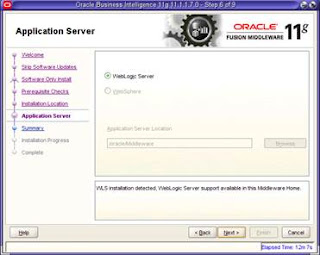
Seleccionamos “Weblogic” y click en Next
1.2.9
Summary
Click in Iinstall
1.3 Configuración
de OBIEE Nodo1
/u01/oracle/Middleware/Oracle_BI1/bin/config.sh
1.3.1
Welcome
Click en Next
1.3.2
Prerequisite Checks
Precheck ok, click en next
1.3.3
Create a Domain
Select Password: weblogic1 and click in next
1.3.4
Specify Installation Locations
Se pueden dejar los valores por defecto y
click en next.
MIDDLEWARE_HOME=/u01/oracle/Middleware
Domain_home=/u01/oracle/Middleware/user_projects/domains/bifoundation_domain
Instance_home=/u01/oracle/Middleware/instances/instance1
1.3.5
Configure components
En una instalación standard de OBIEE, no hace
falta seleccionar RT o Essbase Suite.
1.3.6
BIPLATFORM SCHEMA
String de conexión:
hostnamedb:port:SID
Username: PROD_BIPLATFORM
Luego click en next, , y automáticamente
completa los datos para PROD_MDS
1.3.7
MDS Schema
Click en Next
1.3.8
Configure Ports
Dejamos la configuración por defecto en Next:
1.3.9
Security update
Deseleccionar utilizar Updates.
1.3.10
Proceso Configuración
Click in next
1.3.11
Summary
Es recomendable, guardar los datos de esta
pantalla como un txt en el home del usuario.
Ya que nos deja las url de acceso y path más importantes.
1.4 Configuraciones
en Gral
1.4.1
Crear boot.properties
Este paso es necesario para que se pueda iniciar OBIEE por Línea
de Comando sin que pida password,, luego del primer inicio la clave queda
encriptada.
# cd $DOMAIN_HOME/servers/bi_server1/security
$ echo
"username=weblogic
password=weblogic1"
> boot.properties
$ cd $DOMAIN_HOME
servers/AdminServer/security
$ echo
"username=weblogic
password=weblogic1"
> boot.properties
1.5 Configuración
para Alta Disponibilidad en Nodo1
Del Manual:
Oracle® Fusion
Middleware Enterprise Deployment Guide for Oracle Business Intelligence
11g Release 1
(11.1.1)
Part Number
E15722-05
HA OBIEE / WT
9.2.1.1 Specifying the
RPD Publishing Directory
1.
Log in to Fusion Middleware Control.
2.
Expand the Business Intelligence node in the
Farm_domain_name window.
3.
Click coreapplication.
5.
Click Lock and Edit Configuration.
6.
Select Share Repository and specify the RPD Publishing
Directory for the Oracle BI Repository.
7.
In a Windows environment, you must specify a UNC path
name.
_ Select Share
Repository and specify the RPD Publishing Directory for the Oracle BI
Repository.
/oracle/shared/obiee/rpd
_ Click Apply.
_ Click
Activate Changes.
_ If you already
have a repository deployed locally in your system, upload the repository again
so that it gets copied to the shared location. Otherwise, you can skip this
step.
cd $ORACLE_INSTANCE/bifoundation/OracleBIServerComponent/coreapplication_obis1/repository
cp *
/oracle/shared/obiee/rpd
9.2.1.2 Setting the
Location of the Shared Oracle BI Presentation Catalog
`
1.
Copy the existing (locally published) catalog to the
shared location. An example of a locally published catalog is:
ORACLE_INSTANCE/bifoundation/OracleBIPresentationServicesComponent/
coreapplication_obipsn/catalog/SampleAppLite
2.
You must perform this step before designating the
Catalog Location from Fusion Middleware Control.
3.
Log in to Fusion Middleware Control.
4.
Expand the Business Intelligence node in the
Farm_domain_name window.
5.
Click coreapplication.
6.
Click Deployment, then click Repository.
7.
Click Lock and Edit Configuration.
8.
Specify the Catalog Location for the shared Oracle BI
Presentation Catalog.
9.
In a Windows environment, you must specify a UNC path
name.
1. Copy your existing (locally published) Oracle
BI Presentation Catalog to the shared location. An example of a locally
published catalog is:
cd
/oracle/Middleware/instances/instance1/bifoundation/OracleBIPresentationServicesComponent/coreapplication_obips1/catalog/SampleAppLite
mkdir -p /oracle/shared/obiee/BiPresentationCatalog/SampleAppLite
cp -R *
/oracle/shared/obiee/BiPresentationCatalog/SampleAppLite
Click Apply.
Click Activate Changes.
9.2.1.3 Setting the
Location of the Global Cache
The global
cache resides on a shared file system (a mounted file system on UNIX, or a
network shared drive on Windows) and stores purging events, seeding events
(often generated by Agents), and result sets associated with seeding events.
Note that each Oracle BI Server still maintains its own local query cache for
regular queries.
Perform the
following steps in Fusion Middleware Control:
1.
Log in to Fusion Middleware Control.
2.
Expand the Business Intelligence node in the
Farm_domain_name window.
3.
Click coreapplication.
4.
Click Capacity Management, then click Performance.
5.
Click Lock and Edit Configuration.
6.
In the Global Cache section, specify the shared
location for storing purging and seeding cache entries in the Global cache path
field. In a Windows environment, you must specify a UNC path name.
7.
Enter a value for Global cache size to specify the
maximum size of the global cache (for example, 250 MB).
8.
Click Apply.
9.
Click Activate Changes.
10.
Click Restart to apply recent changes.
11.
Click Restart under Manage System.
12.
Click Yes in the confirmation dialog.
mkdir -p
/oracle/shared/obiee/BiGlobalCache
/oracle/shared/obiee/BiGlobalCache
9.2.2 Setting the
Location of the Shared Oracle BI Publisher Configuration Folder
Follow these
steps to set server configuration options for Oracle BI Publisher:
Copy the contents of the
DOMAIN_HOME/config/bipublisher/repository directory to the shared configuration
folder location.
cd $DOMAIN_HOME/config/bipublisher/repository
mkdir -p
/oracle/shared/obiee/BiPublisherConfiguration/repository
cp -R *
/oracle/shared/obiee/BiPublisherConfiguration/repository
On APPHOST1, log in to BI Publisher with
Administrator credentials and select the Administration tab.
Under System Maintenance, select Server
Configuration.
In the Path
field under Configuration Folder, enter the shared location for the
Configuration Folder.
In the BI
Publisher Repository field under Catalog, enter the shared location for the BI
Publisher Repository.
/oracle/shared/obiee/BiPublisherConfiguration/repository
9.2.3 Reiniciar todo
OBIEE
Because Oracle
BI Publisher reads its configuration from the Administration Server central
location rather than from the Managed Server's configuration directory when the
Managed Servers are restarted, you must copy the XML configuration file for
Oracle BI Publisher from the Managed Server to the Administration Server
location.
Tenemos que copier
el xmlp-server-config.xml a la ubicación compartida.
$ cd /oracle/shared/obiee/BiPublisherConfiguration/repository/Admin/Configuration
$ mv xmlp-server-config.xml
xmlp-server-config.xml_old
$ cd $DOMAIN_HOME/config/bipublisher/repository/Admin/Configuration
$ cp xmlp-server-config.xml /oracle/shared/obiee/BiPublisherConfiguration/repository/Admin/Configuration
1.6 Instalación
de Binarios de OBIEE en Nodo2
1.6.1
Instalación de Binarios de OBIEE
en nodo 2
$ cd /Stage/bishiphome/Disk1
$ ./runInstaller
1.6.2
Especificar el OraInventory
Misma
úbicación que en el nodo2,
Luego click en
“OK”
1.6.3
Pantalla Bienvenida
Hacemos click en Next:
1.6.4
Install Sofware updates
Seleccionamos “Skip software update”y click en
next
1.6.5
Select Installation Type
Elegimos “Software Only Install” and click en
next(esto es para utilizar WL 10.3.6)
1.6.6
Prerequisite Checks
Si da todo ok, click en Next:
1.6.7 Specify Installation Locations
1.6.8
Application Server
Seleccionamos “Weblogic” y click en Next
1.6.9
Summary
Click in Iinstall
1.1 Scaling Out the System Components
1.1.1
9.3.2 Scaling Out the System
Components
cd /oracle/Middleware/Oracle_BI1/bin/
Perform the following steps to scale out the
system components:
1. Log in to Fusion Middleware Control.
2. Expand the Business Intelligence node
in the Farm_domain_name window.
3. Click coreapplication.
4. Click Capacity Management, then click
Scalability.
5. Click Lock and Edit Configuration.
6. For the APPHOST2 instance2 Oracle
instance, increment the Oracle Business Intelligence components by 1:
BI Servers
Presentation Services
JavaHosts
7. Click Apply.
8. Click Activate Changes.
1.1.2 9.3.3 Configuring Secondary Instances of Singleton System Components
The Oracle BI Cluster Controller, Oracle BI
Scheduler, and Essbase Agent are singleton components that operate in
active/passive mode. Configure a secondary instance of these components so that
they are distributed for high availability.
Perform the following steps to configure
secondary instances:
1. Log in to Fusion Middleware Control at
http://biinternal.mycompany.com/em.
2. Expand the Business Intelligence node
in the Farm_BI_domain_name window.
3. Click coreapplication.
4. Click Availability, then click
Failover.
5. Click Lock and Edit Configuration to
activate the Primary/Secondary Configuration section of the Availability tab.
6. Specify the Secondary Host/Instance
for BI Scheduler, BI Cluster Controller, and Essbase Agent.
7. In the Essbase Agents section, ensure
that the Shared Folder Path is set to
ORACLE_BASE/admin/domain_name/cluster_name/Essbase/essbaseserver1.
Note: You must manually copy the contents of
the ORACLE_INSTANCE/Essbase/essbaseserver1 directory to the shared folder path.
(no aplica)
8. Click Apply.
Under Potential Single Points of Failure, it
reports No problems - all components have a backup.
9. Click Activate Changes.
10. Click Restart to apply recent changes.
11. Click Restart under Manage System.
12. Click Yes in the confirmation dialog.
Configurar boot.properties de todos los nodos bajar y subir nodos
# cd $DOMAIN_HOME/servers/bi_server2/security
$ echo
"username=weblogic
password=weblogic1"
> boot.properties
# cd $DOMAIN_HOME/servers/AdminServer/security
$ echo "username=weblogic
password=weblogic1"
> boot.properties
crear la carpeta para el
AdminServer HA del nodo 2
mkdir –p $DOMAIN_HOME/servers/AdminServer
$ echo
"username=weblogic
password=weblogic1"
> boot.properties
Suscribirse a:
Entradas (Atom)




















